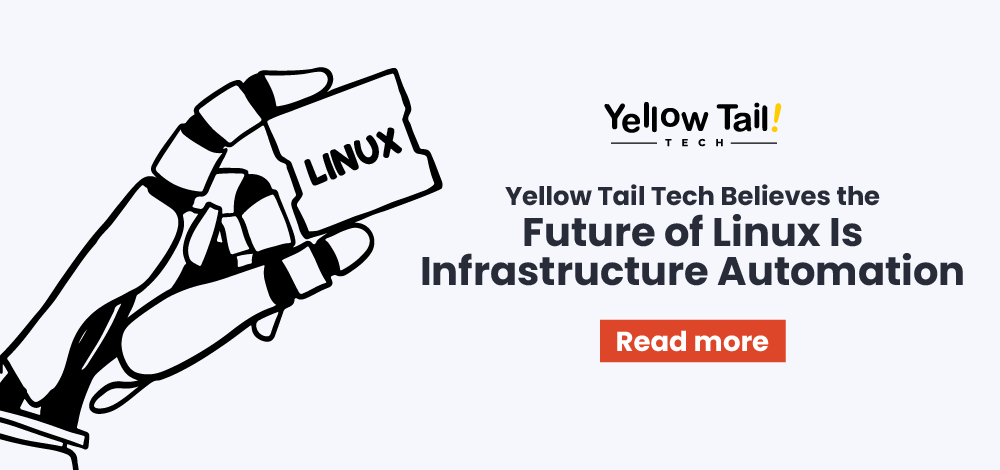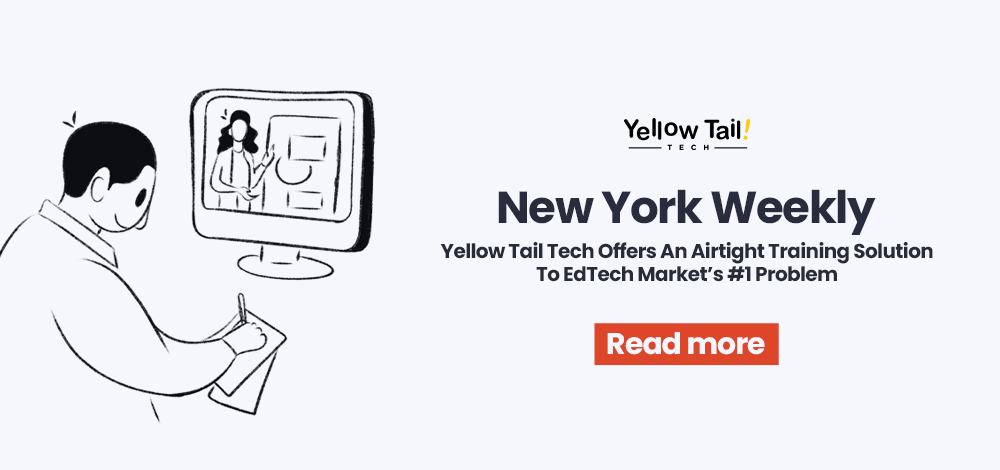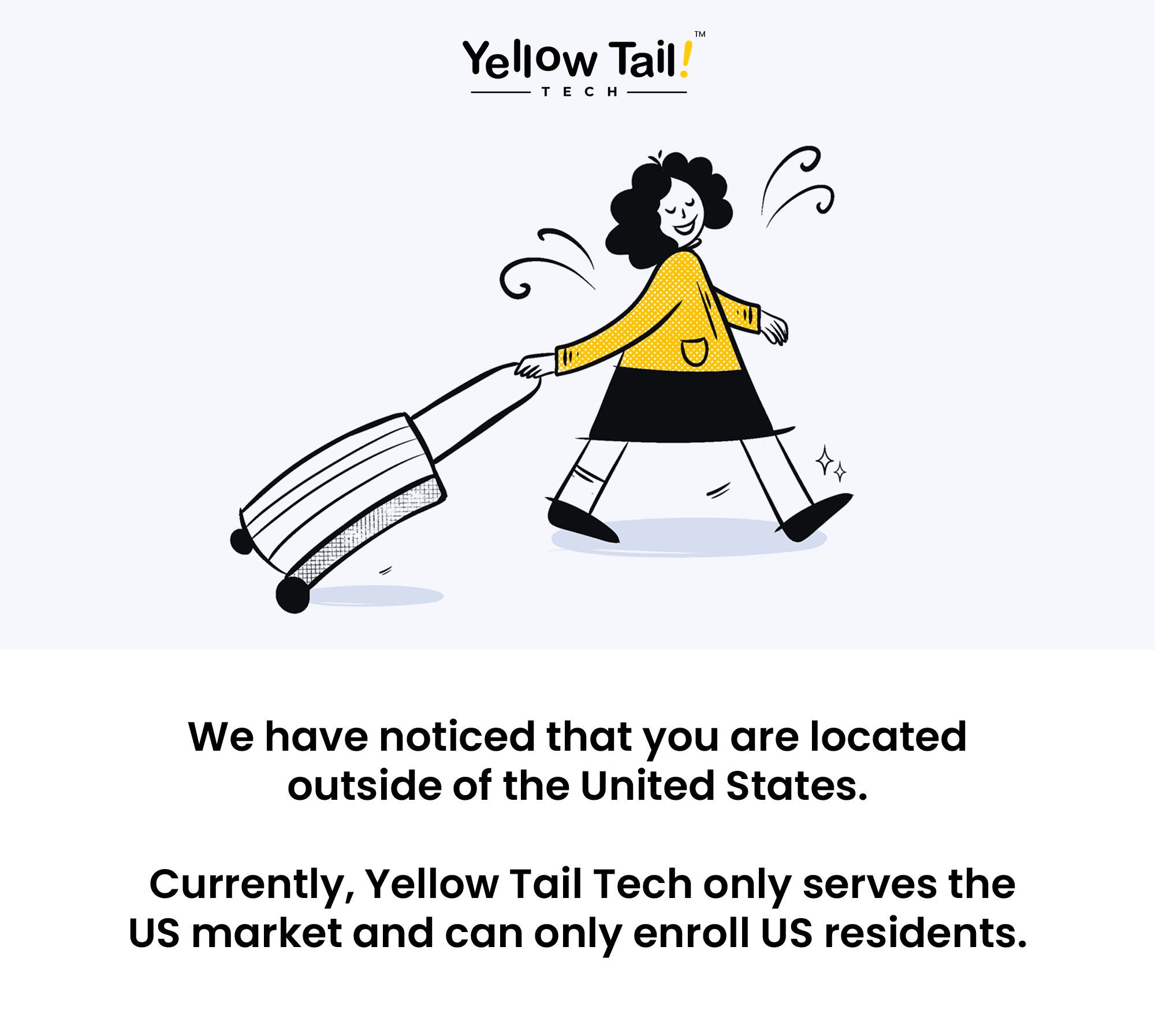Learning Linux doesn’t have to be intimidating.
Whether you’re working on a server, testing in a virtual machine, or exploring your home directory for the first time, the right Linux command cheat sheet can save you time and frustration.
With real-world examples and a concise table, you’ll develop a basic understanding of how to move around the terminal and take control of your system. If you’re aiming to sharpen your Linux Admin Skills, this guide is a great place to start before diving into more advanced tools.
This guide gives you:
- A compact Linux commands list with a command description for each
- Real-world examples covering files and directories, process management, and networking commands
- Advanced tips on file permissions, directory operations, and environment variables
- FAQs and downloadable Linux cheat sheet.
By the end, you’ll have a basic understanding of Linux and the confidence to use commands in your terminal.

How to use this cheat sheet
Think of this cheat sheet as your shortcut through the Linux command line. It helps you manage files and directories, transfer data, and check system information without digging through manuals.
Here’s how it works:
- Decide what you want to do (for example: compress files into an archive file).
- Find the command in the Linux commands list.
- Copy the example, paste it into your terminal, and see the result.
Walk-through example:
Say you want to check for hidden files in your current directory.
- Look it up → The command is ls -a.
- Run it in your terminal: ls -a.
- You’ll see files and directories, including those that start with. (like .bashrc).
- This walkthrough is how the cheat sheet brings theory to life.
Linux command cheat sheet table
| Command | Command Description | Syntax | Example |
| pwd | Show current directory path | pwd | /home/user |
| ls | List files and directories, including hidden files with -a | ls [options] | ls -la |
| cd | Change to a specified directory | cd [directory] | cd /var/log |
| mkdir | Create a new directory | mkdir [name] | mkdir projects |
| touch | Create a new file | touch [file] | touch notes.txt |
| cp | Copy file and directory operations | cp [source] [destination] | cp notes.txt /backup/ |
| mv | Move or rename a file or directory | mv [source] [destination] | mv file1.txt file2.txt |
| rm | Delete a specified file | rm [file] | rm log.txt |
| cat | Show contents of a file | cat [file] | cat notes.txt |
| grep | Search for a specified pattern in a file | grep [pattern] [file] | grep “error” log.txt |
| chmod | Modify file permission (rwxr-xr-x) | chmod [options] [file] | chmod 755 script.sh |
| ps | Show running process list | ps [options] | ps aux |
| kill | Stop a current process by PID | kill [PID] | kill 1234 |
| man | Show detailed information for a command | man [command] | man ls |
Advanced tips for using Linux commands
Once you know the basics, you can extend them:
- Chain commands with &&: Run two commands on the same line.
mkdir test && cd test
- Use wildcards: Delete or move files in bulk.
rm *.log
- Pipe standard output (|): Search logs with a specified pattern.
ps aux | grep ssh
- Check system information: Use uname -a for kernel details or lscpu for detailed CPU information.
These tricks turn simple commands into powerful workflows.
The more you practice combining commands, the more powerful Linux becomes.
For example, many administrators rely on a core set of essential tools to manage systems faster. In fact, there are at least 10 Linux Admin Tools You Should Use if you want to boost efficiency and confidently handle tasks like file compression, networking commands, and transferring files.
Practicing Linux the smart way
Practice is the key to mastery. Here are a few ways to use this Linux cheat sheet wisely:
- File and directory operations: Create a sandbox folder for experiments with archive files, compress files, or directory management.
- Permissions practice: Adjust default file permissions, test group ownership, and attempt to grant execute permissions to a specific user.
- System experiments: Run networking commands like ping a remote host, check network interfaces, and explore usb devices.
The more you practice, the faster commands will feel natural.
More useful Linux commands you should know:
| Command | Command Description | Syntax | Example |
| df | Show disk usage | df -h | df -h |
| du | Show file and directory size | du -sh [path] | du -sh /var/log |
| free | Show memory usage | free -h | free -h |
| top | Display running processes in real time | top | top |
| htop | Enhanced process management view | htop | htop |
| ifconfig / ip a | Display network interfaces | ip a | ip a |
| ping | Check network connections with a remote host | ping [host] | ping google.com |
| scp | Securely connect and transfer data | scp [file] [user@host: path] | scp file.txt user@remote:/backup/ |
| wget | Download files from a URL | wget [url] | wget example.com/file.zip |
| tar | Create or extract an archive file | tar [options] [archive] | tar -czf backup.tar.gz notes/ |
| nano | Open a file in insert mode for editing | nano [file] | nano config.txt |
| vim | Enter insert mode and edit the file | vim [file] | vim test.txt → press i |
| useradd | Create a new user account | useradd | useradd student |
| passwd | Set a password for a particular user | passwd | passwd student |
| sudo userdel | Delete a user account with admin rights | sudo userdel | sudo userdel testuser |
| whoami | Show current user | whoami | whoami |
| hostname | Show current hostname | hostname | hostname |
| echo $SHELL | Show current shell | echo $SHELL | /bin/bash |
Deciphering Linux Admin Commands for Efficiency
As you get comfortable with the basics, the next step is learning how to use admin-level commands effectively.
Deciphering Linux Admin Commands for Efficiency means going beyond simple directory management and exploring process management, file permission changes, and networking commands. These skills will help you optimize your workflow and prepare for real-world Linux administration tasks.
If you’re ready to take the next step, consider pursuing a Linux Admin Certification. It’s a proven way to validate your Linux Admin Skills and open doors to IT roles that require hands-on knowledge of Linux systems.
How do I practice file permission commands safely?
When you’re learning how to manage file permissions in Linux, the best way to avoid mistakes is to work inside your home directory. This secluded environment keeps your practice files separate from critical system files, so there’s no risk of breaking anything important.
- Create a test file
touch ~/testfile.txt- This command creates an empty file called testfile.txt inside your home directory.
- This command creates an empty file called testfile.txt inside your home directory.
- Experiment with permissions
- Use the chmod command to adjust different permissions:
- Remove group write access:
chmod g-w ~/testfile.txt - Add execute permissions for the user:
chmod u+x ~/testfile.txt
- Check your results
Use the ls -l command to verify what changed:
ls -l ~/testfile.txt
- You’ll see an output like -rwxr–r–, which reflects the new permission settings.
- Experiment with groups and ownership
- You can also create a test directory and try changing ownership or group assignments (only on files you own):
mkdir ~/testdir
- You can also create a test directory and try changing ownership or group assignments (only on files you own):
chown $USER:$USER ~/testdir
By practicing this way, you’ll get comfortable with file permission commands in a safe environment. Once you understand how they work, you can confidently apply them to real project files without fear of accidentally locking yourself (or others) out of essential directories.
Why mastering Linux commands matters
Linux powers servers, cloud systems, and everyday software. By learning commands, file and directory operations, process management, and networking commands, you gain skills that matter in real-world IT.
This Linux command cheat sheet gives you not just one-word definitions or one-character shortcuts, but detailed information with examples you can use today. Whether you’re managing data, installing software, or exploring environment variables, these commands are your toolkit.
Ready to grow your Linux skills into a career? Yellow Tail Tech’s programs help beginners build a strong foundation in system administration, networking, and more. Start your journey today by booking a 10-minute intro call!
Frequently Asked Questions
- Do Linux commands work the same on all distros?
Yes, but some package install commands vary depending on the software manager. - Can I transfer data securely?
Yes. Use scp or ssh to securely connect and transfer files between a local machine and a remote host. - What’s the difference between compressed files and archive files?
Compression reduces file size (gzip), while an archive bundles multiple files into one (tar). Often, both combine into a single file (tar.gz). - Can I use this cheat sheet on a virtual machine?
Absolutely. A VM is a great safe space to practice directory operations, user account management, and system commands.