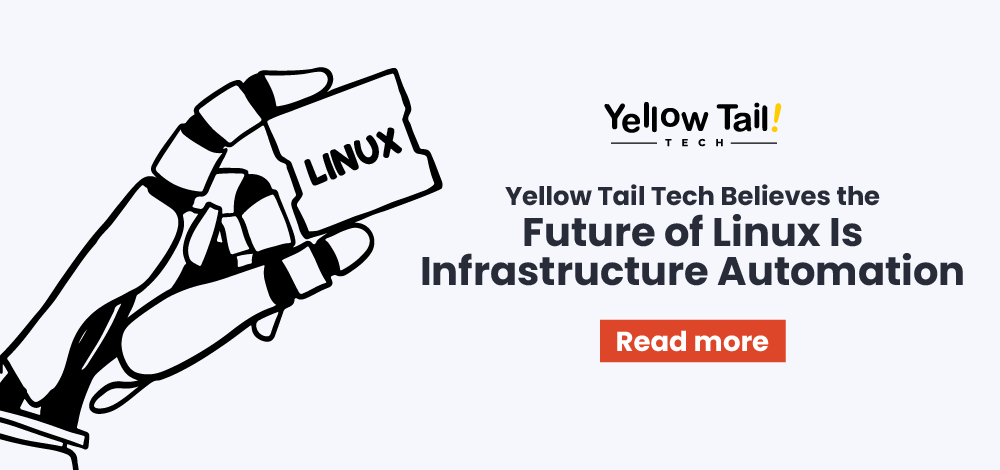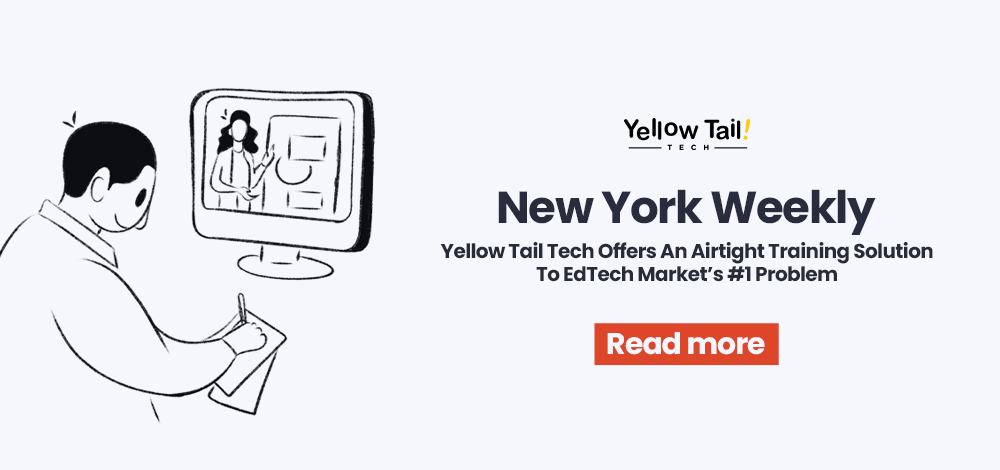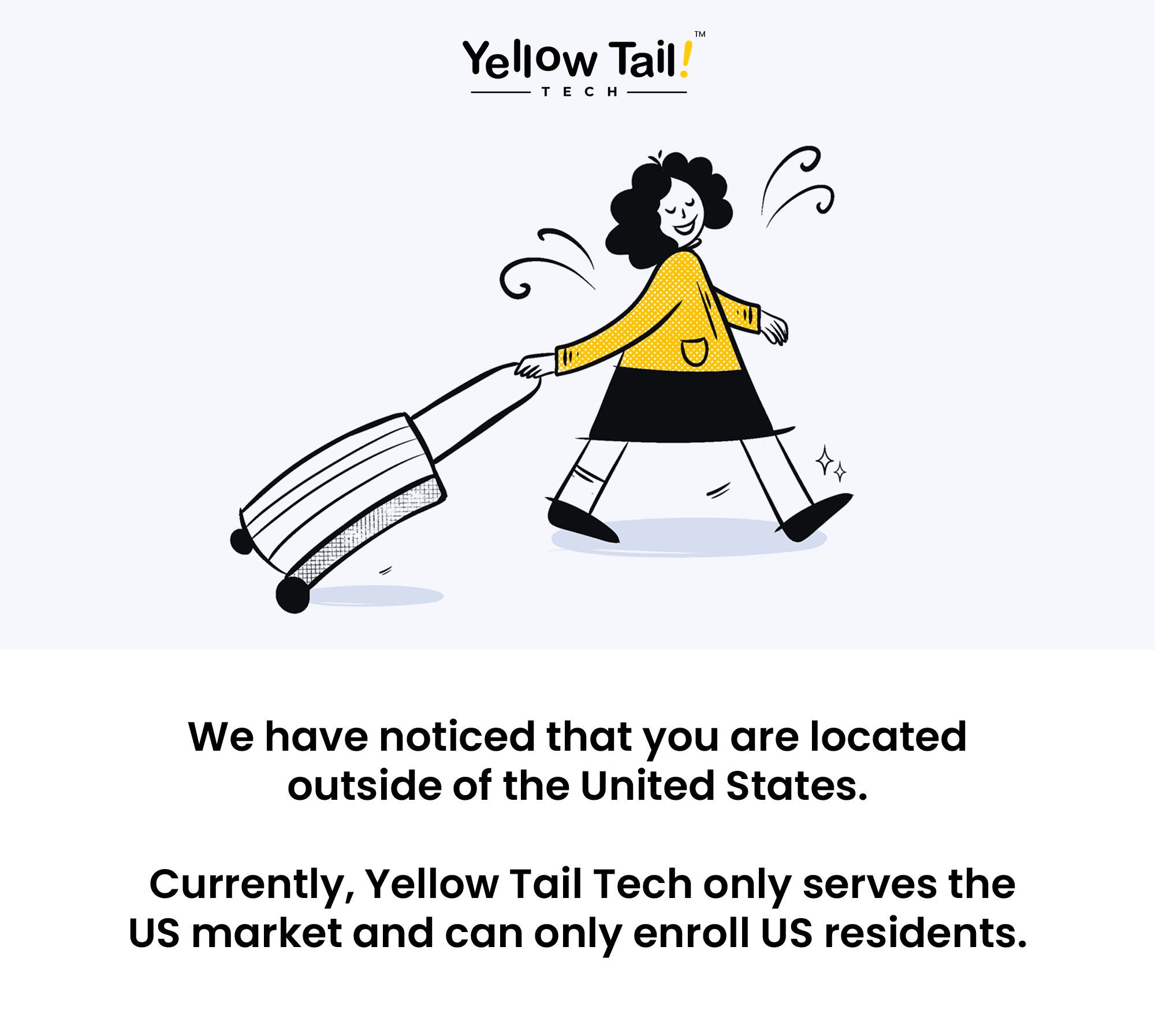Linux is the open source operating system that runs servers, desktops, and countless devices.
Tesla cars, Netflix servers, and your Wi-Fi router may all use Linux behind the scenes.
If you want a practical skill set that aligns with jobs in DevOps, system administration, cloud, or cybersecurity, learning Linux is the best place to start.
This guide covers the essentials:
- The kernel
- The Linux file system
- The command line
- The exact steps beginners should follow.
Examples use Rocky Linux and AlmaLinux, two RHEL-based systems standard at work. Ubuntu and Debian users will find the same basics apply.

Words you should know
- Linux: The open source operating system that runs servers, desktops, and various devices.
- Kernel: The core program that connects software to hardware.
- Distribution (distro): A packaged version of Linux, like Rocky, Alma, Ubuntu, Fedora, or Debian.
- Package manager: A tool that installs, updates, and removes software (dnf, yum, apt).
- Shell: The program that interprets commands (bash, zsh).
- Terminal: The place where you type shell commands.
- File system: The way Linux organizes files and directories.
- Root: The top of the file system, written as /. It is also the most powerful user account.
- sudo: A command that lets a user run tasks as the administrator.
What is Linux, and why learn it?
Linux is stable, secure, and flexible. It powers most web servers, cloud platforms, and supercomputers. Containers, automation, and many developer tools assume you’ll use a Linux environment. That makes Linux skills valuable across technology, networking, and operations.
You don’t need a technical background to get started.
You need a plan and practice.
Start with the command line, learn how the file system works, and gradually add tasks, such as package installs and simple bash scripts. Small, repeatable wins build lasting confidence.
Getting started: the basics every beginner should know
- Pick a distro. Choose Rocky Linux or AlmaLinux to match job environments. Pick Ubuntu or Debian for a friendly laptop desktop. Chrome OS users can explore Linux apps with Crostini.
- Choose an install method. Use a virtual machine, WSL on Windows, a cloud instance, or dual boot. Virtual machines keep your primary operating system safe. Cloud instances mirror real servers. Dual boot gives full performance.
- First boot checklist:
- Confirm the distro: cat /etc/os-release
- Update packages: sudo dnf update or sudo apt update && sudo apt upgrade
- Create a regular user and enable sudo access.
- Enable a firewall: firewalld on RHEL style, ufw on Ubuntu.
- Set expectations. You’ll spend time in the terminal. Start with 10–15 minutes a day.
Getting comfortable with the terminal and Linux shell
The terminal may look odd at first, but it is powerful. Learn these first commands:
- pwd: show your current directory.
- ls -la: list files, including hidden ones.
- cd: change directory.
- cat, less, head, tail: read text files.
- nano or vi: edit files.
Use Tab for auto-complete. Press the Up Arrow to repeat a command. Keep a short journal of commands that solve problems. That journal becomes your reference for practical skills.
Step-by-step plan to start learning Linux
- Week 1: Install Linux (VM or WSL), update packages, and learn navigation; practice pwd, ls, cd, touch, and mkdir.
- Week 2: File permissions and users. Learn ls -l, chmod, chown, whoami, and id. Practice with a shared folder and different users.
- Week 3: Package management and installs. Use dnf or apt to install apps, list packages, and remove software.
- Week 4: Shell scripting. Write simple bash scripts to automate tasks. Make them executable with chmod +x.
- Week 5: Networking basics. Use ip addr, ip route, ping, curl, and ss.
- Week 6: Mini projects and a homelab. Build one small project weekly.
Setting up your Linux environment (homelab ideas)
- Virtual machine: Use VirtualBox and a Rocky or Ubuntu ISO. Allocate 2 vCPUs, 4-8 GB RAM, and 30 GB disk.
- WSL: One command sets up Ubuntu on Windows 10 or 11. Great for command-line practice.
- Cloud instance: Launch a small VM on AWS, Azure, or Google Cloud. It mirrors production work. Watch costs.
- Spare computer or dual boot: Run Linux directly for real hardware tests.
First tasks in your lab: create a non-root user, enable SSH, verify the firewall, and update packages. Take notes. Record IP addresses, usernames, and key commands.
Core Linux skills for beginners
Installs and updates
- sudo dnf install packagename or sudo apt install packagename
- sudo dnf upgrade or sudo apt upgrade
Files and permissions
- Create: touch file, mkdir projects.
- Copy and move: cp, mv.
- Delete: Use ‘rm file’ or ‘rm -r folder’. Use caution.
- Permissions: chmod 644 file, chmod 755 script.sh, sudo chown user: group file.
Processes and resources
- ps aux, top, htop.
- Use ‘free -h’ to check memory, ‘df -h’ for disk usage, and ‘du -sh’ to size directories.
Networking
- ip addr, ip route, ping, curl -I, ss -tulpn.
Search and text tools
- grep, find, awk, sed, xargs.
Mini projects to build confidence
- Backup script: Use tar to archive a folder with the date.
- Schedule a job: Use crontab -e to run backups nightly. (See: [Cron basics])
- Simple web server: Install Apache (httpd or apache2), open port 80, and serve a page.
- User management: Create groups, add users, and set ownership with chown and chmod 770.
- Read logs: journalctl -xe, tail -f /var/log/messages or /var/log/syslog.
- Try containers: Install Podman or Docker and run a small container.
Want deeper reading? Link to posts on SSH essentials, LVM overview, and our System Administration guide for more advanced steps.
How Linux fits into bigger career paths
Learning Linux opens new doors. Here’s how skills map to jobs:
- Help desk / IT support: Use Linux commands to troubleshoot software and user issues.
- System administrator: Manage services, users, storage, and backups.
- DevOps / SRE: Automate deployments with bash scripts, manage containers, and monitor processes.
- Cloud engineer: Configure instances, secure access, and manage system resources.
- Security roles: Audit logs, manage permissions, and harden systems.
Keep a mini-portfolio of homelab projects. It shows employers practical knowledge, not just theory.
Common challenges beginners face
- The terminal feels scary. Fix: Practice small tasks daily.
- Commands are easy to forget. Fix: Keep a command journal and use Linux man pages.
- You broke something. Fix: Roll back using VM snapshots, then learn why it broke.
- Too many distributions and tools. Fix: Stick to one distro for 30 days.
- Unsure of what to build next. Fix: Follow the mini projects list.
Learn Linux with Yellow Tail Tech
Yellow Tail Tech focuses on hands-on learning. The course uses real administration tasks. Students install software, secure services, and manage access in realistic labs.
Instructors provide feedback and map lessons to job tasks. The emphasis is on practical skills over theory.
You’ll practice the Linux file system, run real Linux commands, write bash scripts, and automate tasks. That combination turns curiosity into job-ready knowledge.
Friendly wrap-up and next step
Learning Linux is a step-by-step process. Start with the basics: navigate the file system, master the command line, and write small shell scripts. Build mini projects, document what you do, and practice in a safe lab. Over time, the Linux shell will feel natural.
If you want structured help and hands-on labs that align with real-world jobs, Yellow Tail Tech can guide you. Book a 10-minute intro call today!
Frequently Asked Questions
- Why should beginners learn Linux?
Beginners should learn Linux because it powers most servers, cloud platforms, and cybersecurity tools. Knowing Linux is a valuable skill for IT, DevOps, and system administration careers. - Is Linux hard to learn for beginners?
No. Linux can be learned step by step. Start with basic commands, practice daily in the terminal, and build small projects. Over time, it becomes easier and more natural. - How do I start learning Linux at home?
You can start by installing Linux in a virtual machine, using WSL on Windows, or creating a cloud instance. Then practice simple commands like ls, cd, and pwd. - How long does it take to learn Linux basics?
With consistent practice, you can learn Linux basics in 4–6 weeks. Spending 10–15 minutes a day on commands and mini projects helps build confidence quickly. - What jobs can I get if I learn Linux?
Linux skills can lead to roles in IT support, system administration, DevOps, cloud engineering, and cybersecurity.